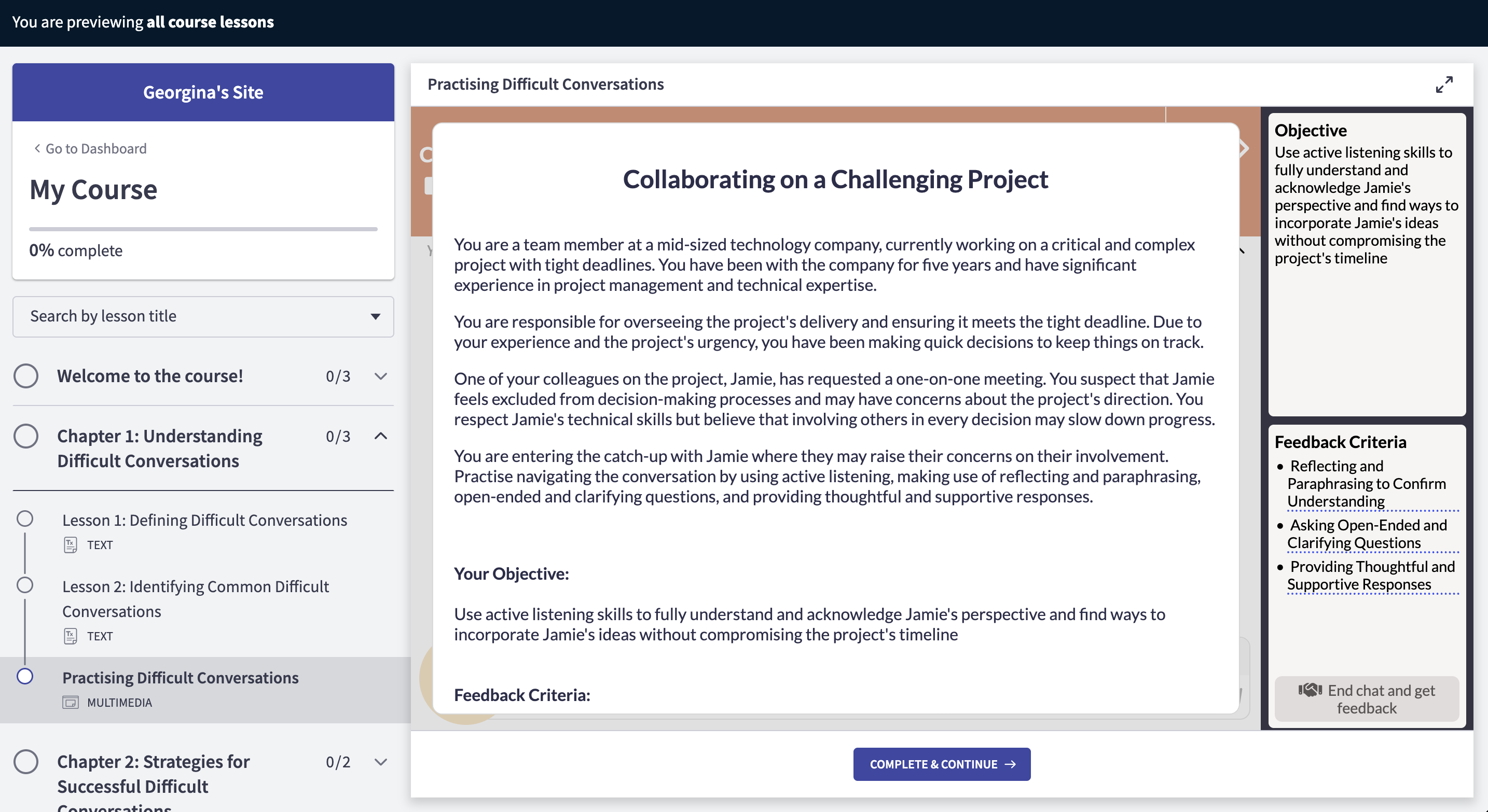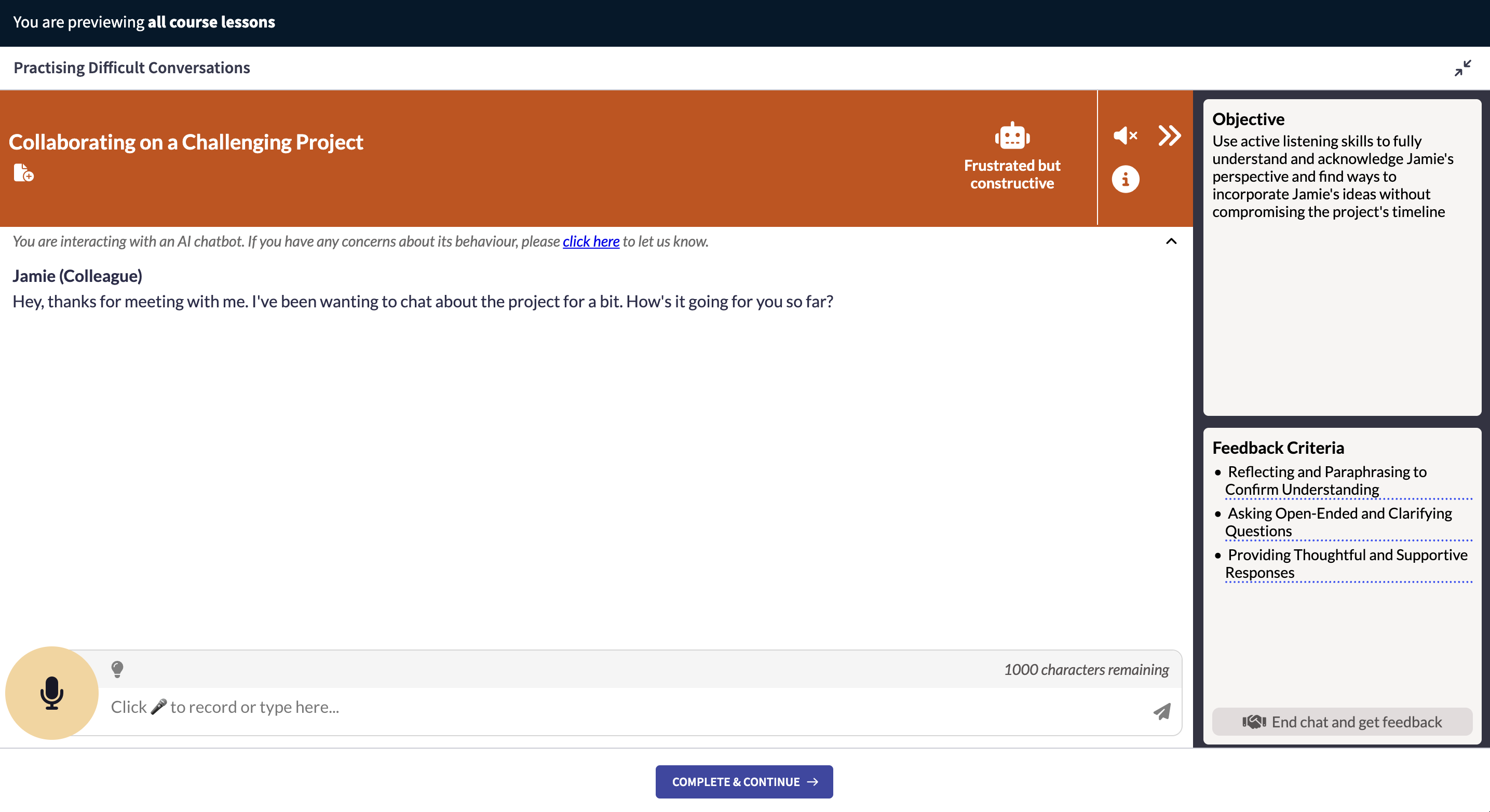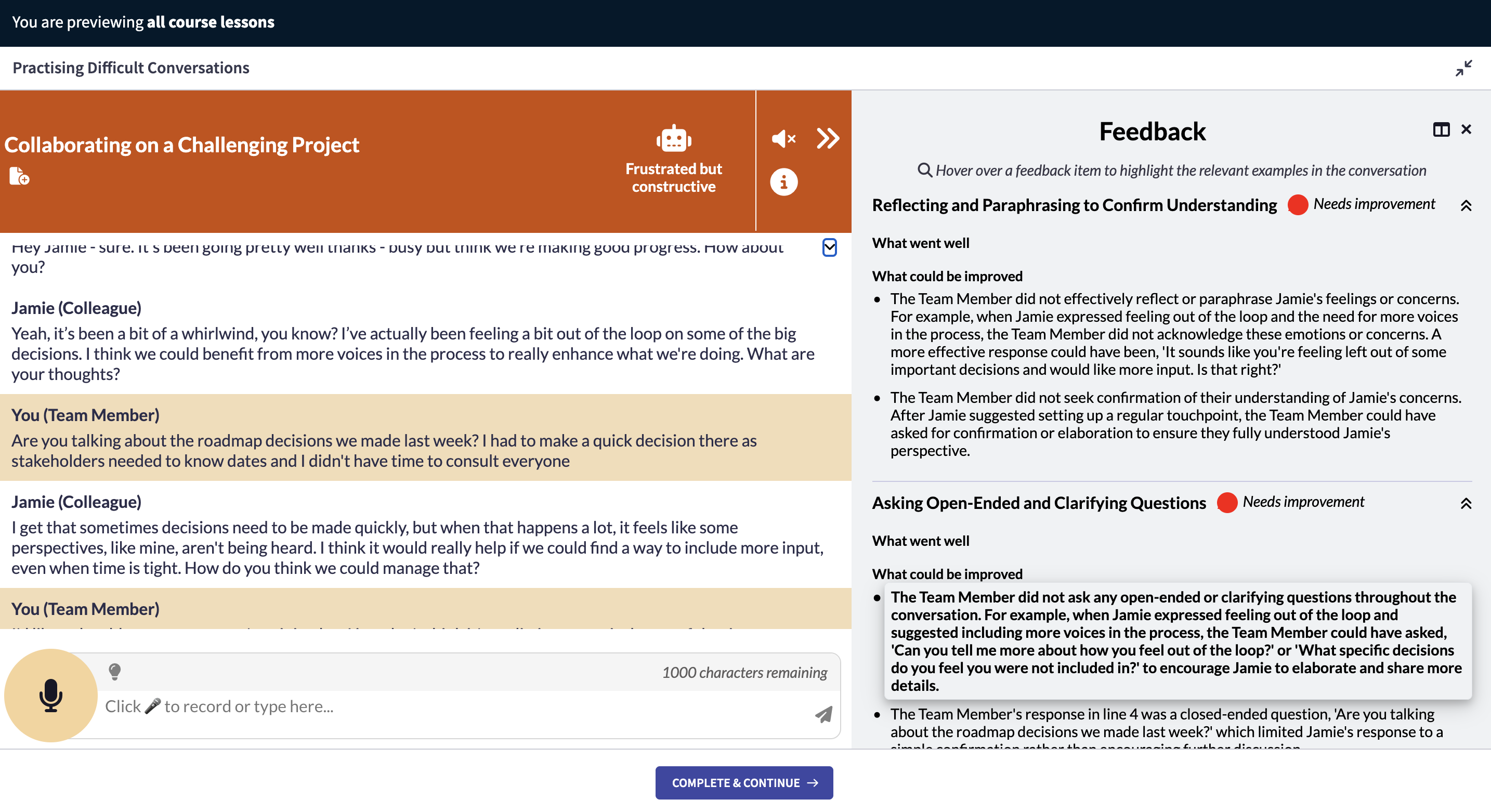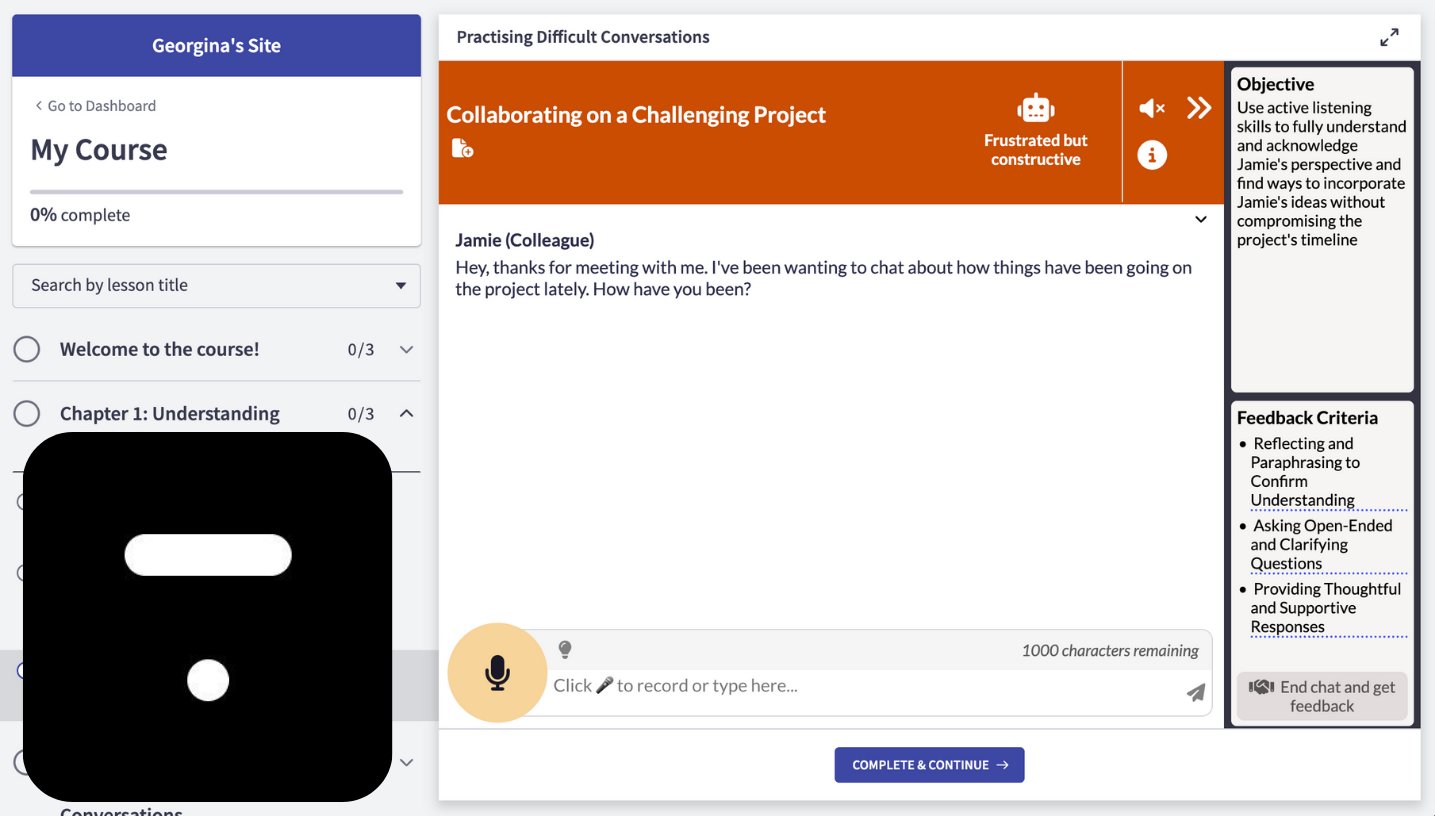What is an interactive AI learner experience?
Online course platforms support a variety of learning content types - videos, readings, quizzes, PDFs, and more - which help experts create courses to share their knowledge with thousands of learners simultaneously.
However, until recently, it's been difficult for learners to find opportunities to practise the skills they've learned - actively applying their knowledge and getting immediate, expert feedback. This leaves a significant gap between knowing what to do and actually doing it confidently in real situations.
This is particularly true for communication skills, where confidence comes from repeated practice in realistic scenarios within a safe, judgment-free environment.
An interactive learner experience uses AI to provide dynamic, personalised practice exercises for each learner which can be embedded directly within a digital course. For example:
- role-play scenarios where learners practise challenging conversations with an AI counterpart that responds naturally to their approach
- coaching scenarios where an AI coach guides learners to develop their own solutions and deeper understanding through reflective questioning
- adaptive quizzes that customise questions, difficulty, and explanations based on each learner's responses in real-time
What is Rehearsable?
Rehearsable is a platform for communication experts to create interactive experiences for their learners to practise their skills in a safe, judgement-free environment and get the expert's immediate, personalised feedback with AI.
What is Thinkific?
Thinkific is an online course platform that enables creators to build and sell courses to their audience. It supports various content types including videos, reading, quizzes, audio and downloadable files.
How to add a Rehearsable practice experience to a Thinkific course
Step 1: Create a practice experience within Rehearsable
-
If you've not already, book an onboarding call with Georgie to get set-up with a creator account
-
Create a practice experience (role-play scenario, speech practice, questions, coaching)
Step 2: Create an embed snippet for your practice experience
-
Navigate to your Creator Settings > Embed Settings within Rehearsable
-
Select the Scenario for the relevant practice experience
-
Select the User Group any learners should be added to
-
Click Generate Snippet
-
Click Copy Embed URL
Step 3: Add your practice experience to your Thinkific course
-
From your Thinkific admin account, open the course you want to add the interactive experience to
-
Click Add lesson and select Multimedia lesson type
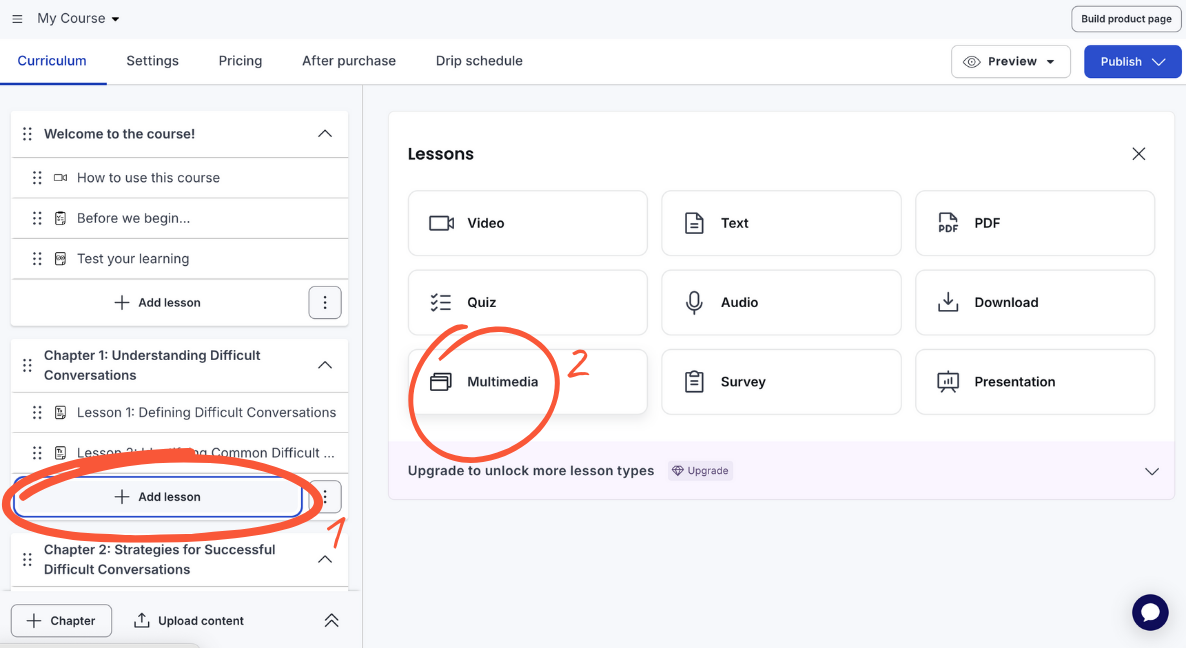
-
Under Content, enable Use externally hosted content option
-
Paste in the Rehearsable Embed URL copied in Step 2
-
Click Save lesson
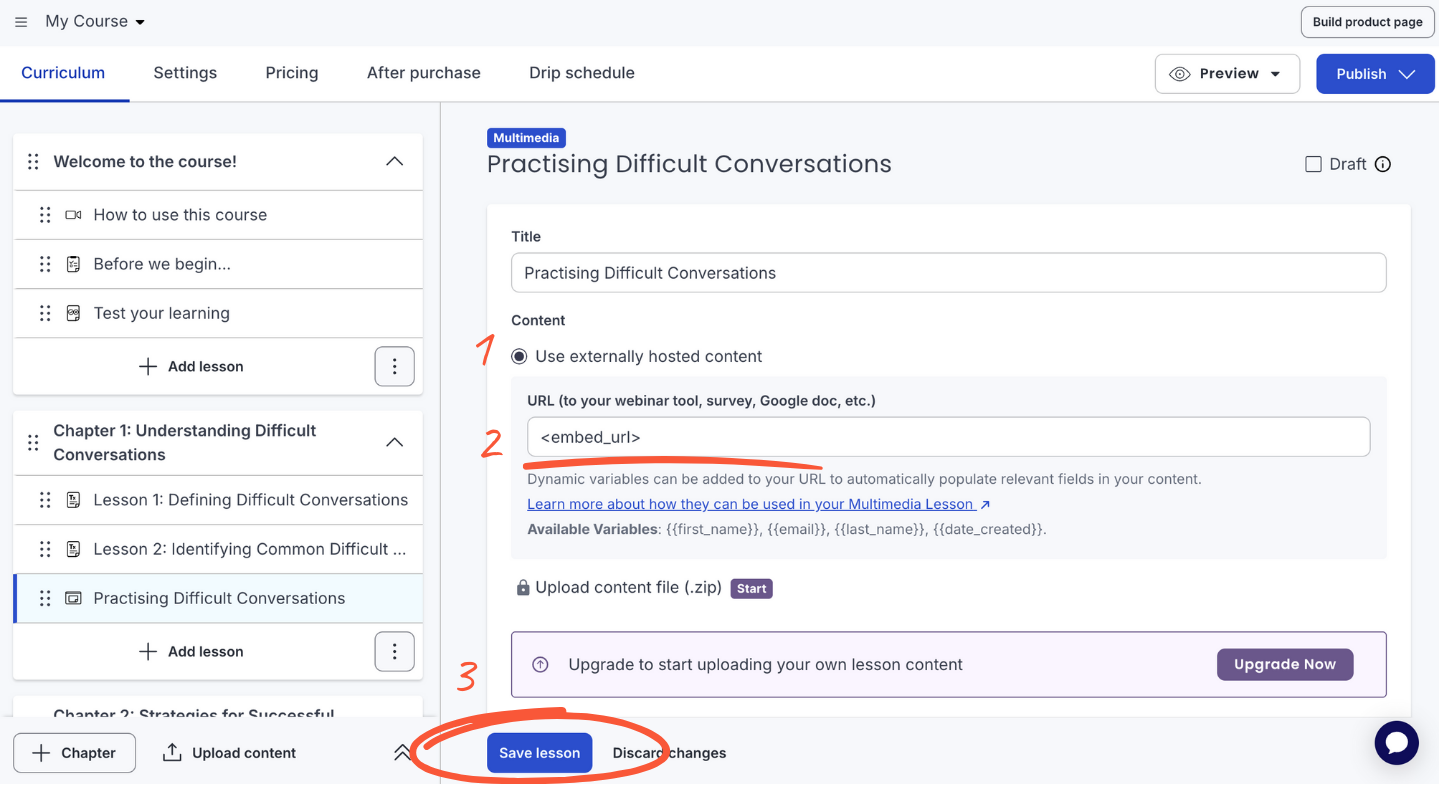
- Click Preview in the top right corner and select Current lesson
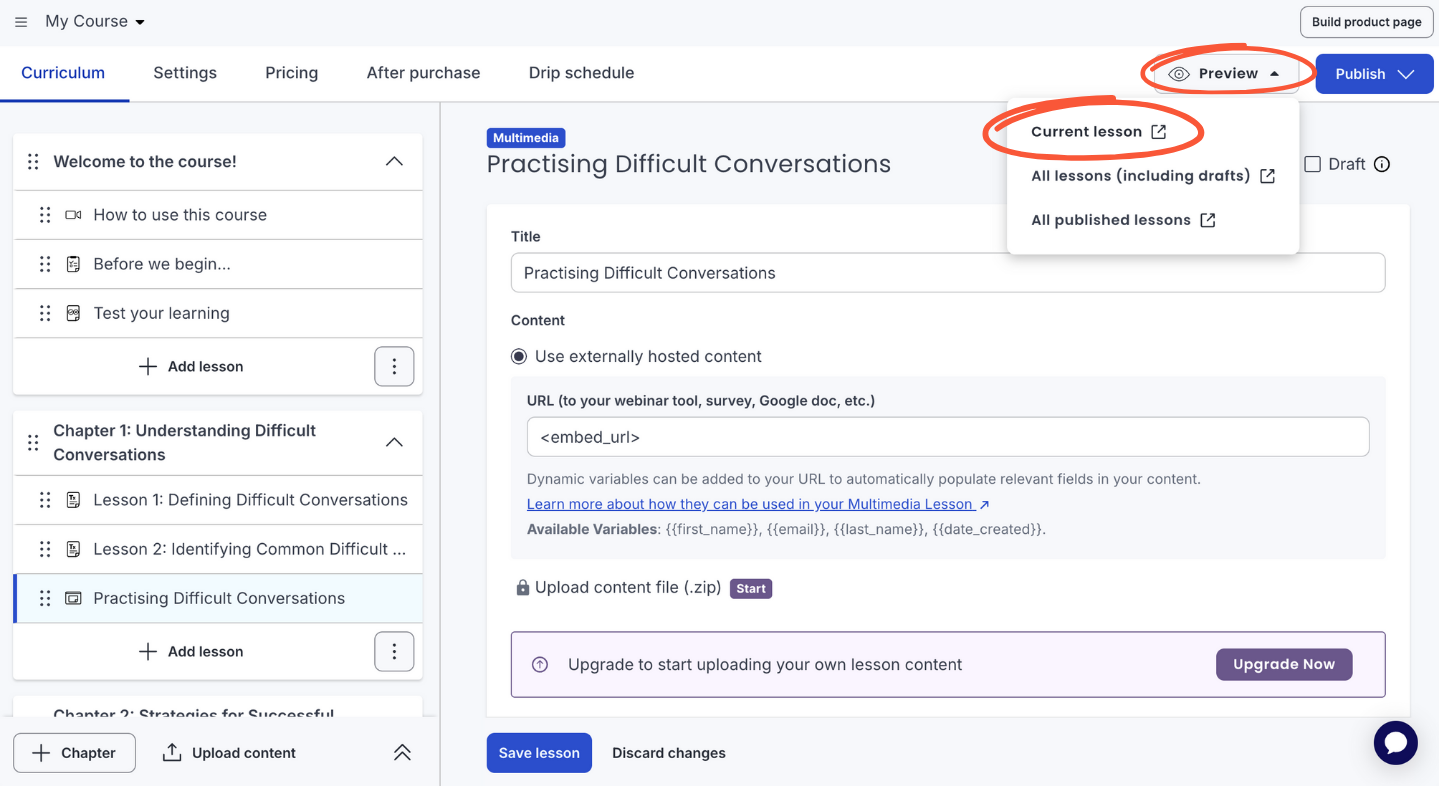
- You can view and test the practice experience within your course